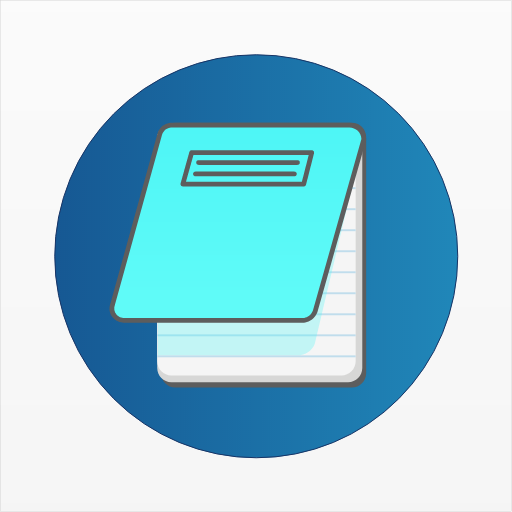Online writing assistants and toolkits have become an essential part of the life of a writer. There are many tools available today, but some lack quality and others lack features. But there aren’t many tools as Editpad.org, that offer both quality and a wide array of features and useful tools.
That’s why it’s widely considered one of the best toolsets for writers. But how do you go about using it? What are its key tools, and how should you use them? That’s what we’re going to cover in this article, as we’ll show how beginners can use:
- EditPad/Rich Text Editor;
- Plagiarism checker;
- Paraphrasing tool and summarizer;
- And grammar checker.
So, let’s dive right into it and understand how beginners can use EditPad.
What is EditPad?
EditPad is an online toolkit aimed at writers and content creators. The toolkit has many different types of tools, but some tools simply take the spotlight. As the name suggests, EditPad is mainly an online text editor—or at least it started out as one.
The toolkit has since expanded and added many different online tools for writers, such as a plagiarism checker, paraphrasing tool, grammar checker, summarizer, article rewriter, etc. That’s why, EditPad is widely considered one of the most versatile writing toolkits available today.
How To Use 5 Main Tools of EditPad: For Beginners
EditPad has many tools, as mentioned above. However, the toolkit focuses on some tools more than others, as it aims to provide an all-around solution to writers. That’s why, for beginners, we’ll focus on the five main tools offered by it.
These five tools include the editor, plagiarism checker, grammar checker, paraphrasing tool, and text summarizer. So, let’s analyze how each one works and what beginners need to know.
EditPad/Rich Text Editor
The text editor greets you right at the homepage of EditPad, where you simply have to read to understand how to use it. Here’s what it looks like:
Simply click on Create New Text Note, and you’ll be able to edit or type any text like so:
Now, if this isn’t enough, then you can use the more advanced Rich Text Editor by switching to it from the sidebar:
Here, you can do a few things, such as:
Option 1: Open a new document or print it directly.
Option 2: Cut, Copy, or Paste the text into the document.
Option 3: View invisible characters or toggle full-screen on the text editor.
Option 4: Insert media, links, template, table, etc.
Option 5: Turn text Bold, Italic, Underline, Strikethrough, etc.
Option 6: Add Table (more extensive options than Insert).
Applying these options will simply turn a common document into a rich-text document. After that, you can choose to download the text file through the three options at the bottom:
And these options are pretty self-explanatory.
Plagiarism Checker
The plagiarism checker is a straightforward tool and being a beginner all you need to do is copy and paste your content into it. Or, you can simply upload the document. Now, there are some things you should know about this tool first, such as:
- It can scan up to a thousand words at a time;
- It supports 14 languages;
- And it detects plagiarism in percentage and locates the original source.
Here’s a simplified process to use it for beginners:
- Step 1: Copy and paste the content into the tool or upload the document.
- Step 2: Tap the Check Plagiarism button.
- Step 3: Wait for the scan to finish.
- Step 4: Check the plagiarism percentage.
- Step 5: Scroll down to find the original source.
Now this will allow you to detect plagiarism efficiently and remove it. Or you can simply mention the source and get rid of plagiarism by quoting or citing the original author.
Paraphrasing tool
The paraphrasing tool from EditPad is another convenient option for beginners. This is something that offers a lot of value to beginner writers, especially those who need to rephrase or improve their content. Now, the tool’s design is a bit different from other options:
As you can see, the paraphraser offers four main content modes, and each one can be used for a specific purpose. And to use this paraphrasing tool, here’s what you’ll do:
- Step 1: Copy and paste your content into the editor, or upload the document.
- Step 2: Select a content mode or let it remain on the default.
- Step 3: Press the Paraphrase It button and wait.
- Step 4: Check the paraphrased content.
Now you can try different content modes by simply selecting the options at the top. So, it really depends on which one you end up liking or the one that suits your existing content tone the most.
Grammar Checker
The next tool we’re learning how to use is the grammar checker. This incredible tool has all the key features that you can hope for in a grammar checker, but it keeps things simple. All you have to do is paste your content and follow the prompts in the grammar checker:
- Step 1: Copy and paste your content.
- Step 2: Tap the Check Grammar button.
- Step 3: Check the Yellow prompts for grammatical errors.
- Step 4: Check the Red prompts for misspellings.
- Step 5: Continue until all the errors are fixed.
This will take a few minutes, but it’ll ensure that your content is error-free.
Text summarizer
Text summarizer is the next tool on our list, and this one is ideal for those who wish to write summaries. Now, all sorts of writers need summaries, such as professionals, students, academic writers, etc. So, all you have to do is select the length of the summary and summarize your text.
Let’s say your text is 1000 words, and you need a summary of 250 words; then you’ll bring the text summarizer bar to 25% like this:
So, here’s how you’ll use it to create summaries:
- Step 1: Paste the content into the summarizer.
- Step 2: Select the summary length as shown above.
- Step 3: Press the Summarize button.
- Step 4: Check the summarized text.
- Step 5: Tap the Show Bullets option if you need a bulleted summary
- Step 6: Copy or download the summarized text.
And that’s how easy it is to use EditPad’s summarizer.
Conclusion
There you have it, folks, how beginners can use EditPad. It’s not exactly a difficult tool to operate, but knowing a few tricks and tips can help you use it to its full effect. The tool has many great options for writers, and utilizing them like this can help them create unique and outstanding content efficiently.
Check out more AI tools.
Sign up for Textify AI membership.