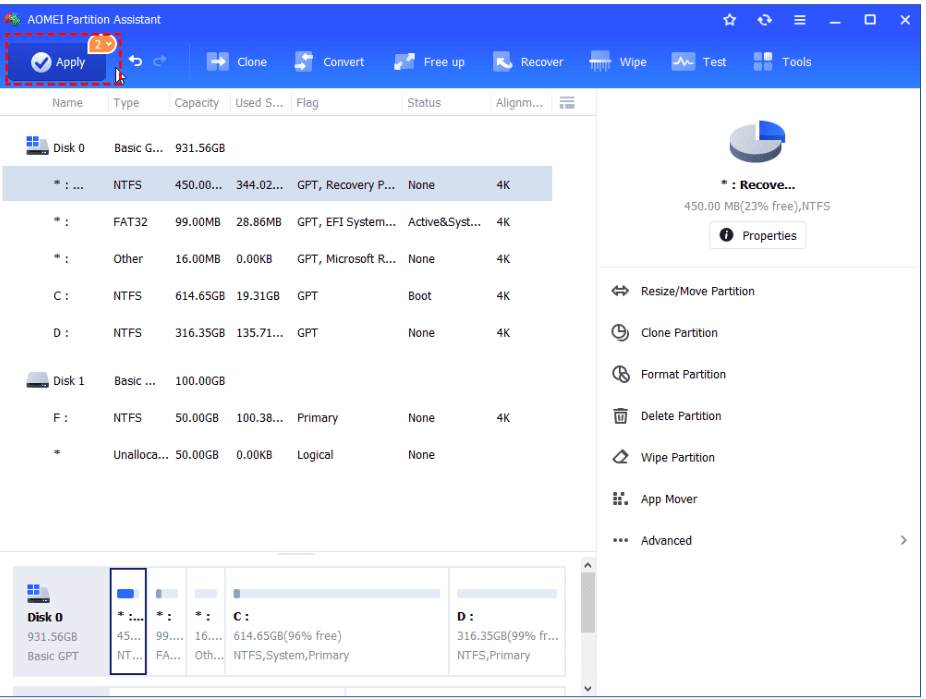A hard disk partition manager is a valuable tool for efficient computer management. It simplifies the process of dividing a hard drive into multiple partitions—separating system files from user data—and reduces the risk of errors during setup. By organizing your data this way, you can better manage disk space and improve overall system performance.
Partitioning your drive also helps you to run multiple operating systems on a single device, offering greater flexibility and convenience. These tools go beyond just creating partitions—they help with tasks like disk optimization, memory allocation, and partition deletion, all of which are essential for maintaining a smooth and responsive Windows system.
For anyone looking to enhance their computing experience, using a reliable and free partition manager like AOMEI Partition Assistant is a smart choice.
Try free partition manager to efficiently & safely manage your PC
If you want a free Windows partition tool to manage your drives or change some settings of your hard disk, many Windows users are familiar with Windows Disk Management. However, there are many system limitations and errors, you may encounter in this utility. For example, you may encounter the Extend Volume greyed out problem in this utility.
What’s more, the Windows built-in tool only gives you basic control over managing disks and partitions, and it lacks more advanced features that business users need.
So, although Windows Disk Management is the free Windows partition manager that a lot of Windows users already know how to use, because of many system errors and limits, you may fail to solve your disk & partition issues.
AOMEI Partition Assistant.
If you’re looking for a more powerful and free partition software, you can consider AOMEI Partition Assistant.
- Compatible with Windows 7, 8, 8.1, 10, 11 and continue to receive Windows OS updates.
- Supports many partitioning tasks like splitting, resizing, merging, deleting, and moving partitions.
- Allow you easily set up file system to NTFS, FAT/FAT32, exFAT, EXT2/EXT3, or left unformatted. For example, convert NTFS to FAT32 without losing data.
- Many other useful features are included, you can use it to extend drive space, transfer data from HDD to SSD, or repair boot issues.
- AOMEI Partition Assistant can clean junk files from your computer to free up space and specifically find large/duplicated files, also reduce the risks of infecting virus or malware.
- You can use it to create a Windows PE bootable disc or USB device and then used to manage partitions, or repair boot issues if you encounter boot problems or when you want to avoid having to reboot after certain changes.
- This free partition software will save a list of changes that you can then apply all at once.
Now, let’s see when your C drive is running out of free space, but the unallocated space is not on the right side of your C drive, how AOMEI Partition Assistant can help you merge unallocated space to C drive.
Step 1. Install and launch AOMEI Partition Assistant. On the interface, locate C drive and right click on it. In the dropdown menu, select “Advanced”> “Merge Partitions”.
Step 2. In the opened window, tick off the unallocated space and after that, click on “OK”.
Step 3. After returning to the interface, click on “Apply” on the upper left of the screen. Finally, click on “Proceed” to start the merging process.
Ending lines
See? After employ a reliable free partition manager, you can easily and effectively enhance their storage space and boost the overall performance of their system. AOMEI Partition Assistant is a multifunctional disk and partition wizard that can help you easily and safely fix various problems on your computer.
However, before you make any big changes for your Windows PC, you can also use this free hard disk partition manager to back up your important data. By doing so, you won’t lose any data if something goes wrong.
Explore Textify’s AI membership
Need Data? Explore the world’s largest Charts database
Explore insights with Textify Analytics