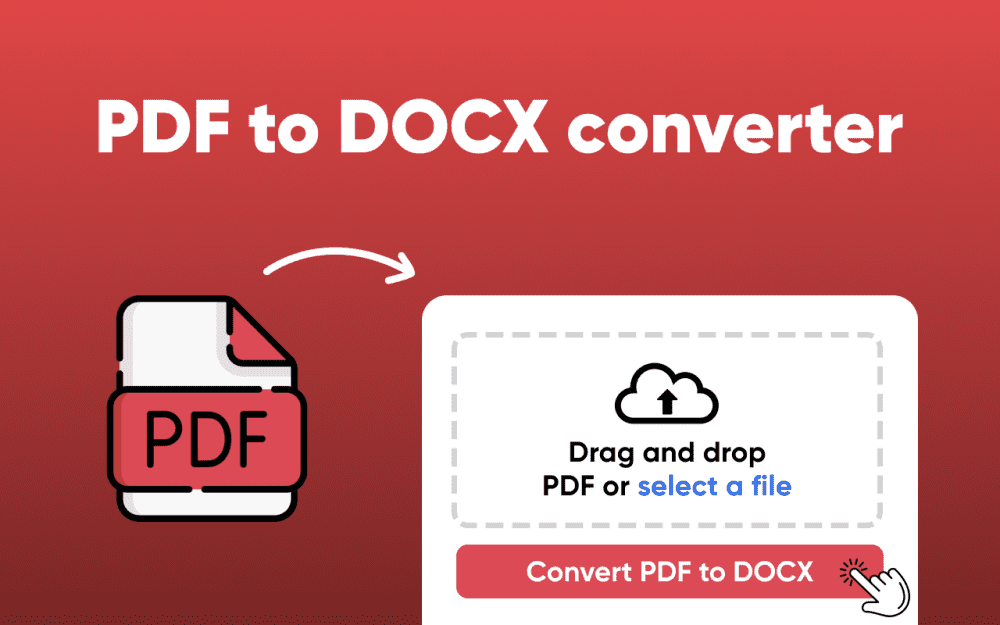PDF files have become a standard for sharing documents due to their consistent formatting across various devices. The editing of a PDF document is not always easy. Especially when you need to make changes to the content. This is where converting PDFs to editable Word documents becomes essential. By transforming a PDF into a DOCX file you gain the flexibility to edit and format or collaborate with ease.
Whether you are a student doing an assignment and a professional updating a report or someone managing personal documents knowing how to efficiently convert PDFs to Word can save time and enhance productivity. Various tools and methods are available. Each with its own set of features and capabilities.
In this article, we will explore seven top tips to help you convert PDF to DOCX efficiently. We will also discuss best practices and highlight reliable tools like pdftoword.xyz and provide insights to ensure your conversions are smooth and maintain the integrity of your documents. Let’s dive in and make your PDF to Word conversions more effective.
Choosing the Right PDF to Word Converter:
Selecting the appropriate tool is the first step in ensuring a successful conversion. While many options are available. It is important for you to choose a converter that maintains the formatting and quality of your original document.
- Online Tools: Web-based converters offer quick and easy conversions without the need for software installation. They are ideal for users seeking a straightforward solution to convert PDF to editable Word file format.
- Desktop Applications: Software like Adobe Acrobat provides advanced features including batch conversions and OCR capabilities. These are suitable for users who require frequent and complex conversions.
- Built-in Features: Microsoft Word can open and convert PDFs to DOCX format by itself. Simply open the PDF in Word and it will automatically convert it to an editable document.
When choosing a tool, consider factors like ease of use and conversion quality or any additional features that may benefit your workflow when choosing a tool.
Ensure the Original PDF is High Quality:
The quality of the original PDF significantly impacts the outcome of the conversion. A well-structured PDF with clear text and formatting will result in a more accurate Word document.
- Avoid Scanned Images: Scanned PDFs are essentially images and require OCR (Optical Character Recognition) to convert text. Ensure your PDF contains selectable text for better results.
- Check for Embedded Fonts: PDFs with embedded fonts maintain consistent appearance across devices. This consistency aids in preserving formatting during conversion.
- Simplify Layouts: Complex layouts with multiple columns and tables or graphics can lead to formatting issues. Simplifying the design can enhance conversion accuracy.
Utilize OCR for Scanned Documents:
When dealing with scanned PDFs the OCR technology becomes essential. OCR converts images of text into actual text that can be edited in Word.
- Advanced Tools: Some converters, like Adobe Acrobat, offer built-in OCR capabilities. These tools can recognize text in scanned documents and convert them into editable formats.
- Online Solutions: Web-based online PDF to Word converters may also provide OCR features which allow users to convert scanned PDFs into editable Word documents without installing software.
- Accuracy Considerations: The accuracy of OCR depends on the clarity of the scanned document. High-resolution scans with clear text yield better results.
Maintain Formatting During Conversion:
Preserving the original formatting of a PDF is often a top priority during conversion. To achieve this:
- Use Reliable Converters: Online tools like pdftoword.xyz are designed to maintain the layout and fonts or styles of the original document during conversion.
- Avoid Manual Adjustments: While some formatting tweaks may be necessary post-conversion. Always choose a high-quality PDF to DOC converter that minimizes the need for extensive manual edits.
- Test with Sample Documents: Before converting critical documents must test the converter with sample files to assess how well it preserves formatting.
Batch Convert Multiple PDFs:
Handling multiple PDFs individually can be time-consuming. Batch conversion allows you to convert several PDF files to DOCX simultaneously.
- Efficiency: Batch processing saves time. Especially when dealing with large volumes of documents.
- Consistency: Converting multiple files at once ensures uniform formatting and reduces the likelihood of errors.
- Tool Support: Some converters also include desktop applications and certain online tools that offer batch conversion features. Check if your chosen tool supports this functionality.
Secure Your Documents:
Security is paramount when converting sensitive documents.
- Choose Trusted Tools: Use reputable converters like pdftoword to prioritize user privacy and data security.
- Avoid Unverified Platforms: Be cautious of free online converters that may compromise your data. Always verify the credibility of the tool before uploading confidential documents.
- Local Conversions: For highly sensitive files consider using desktop applications that allow you to convert documents without uploading them to the internet
Edit and Proofread the Converted Document:
After converting a PDF to docx it is essential to review the document for any discrepancies.
- Check for Formatting Issues: Ensure that headings and bullet points or tables as well as images have been accurately converted.
- Verify Content Accuracy: Look out for any missing text or errors that may have occurred during the conversion.
- Make Necessary Adjustments: Use Word’s editing tools to correct any issues and finalize the document.
Taking the time to edit and proofread the converted document guarantees that it meets your standards and is ready for use.
Explore Textify’s AI membership
Need Data? Explore the world’s largest Charts database
Explore insights with Textify Analytics