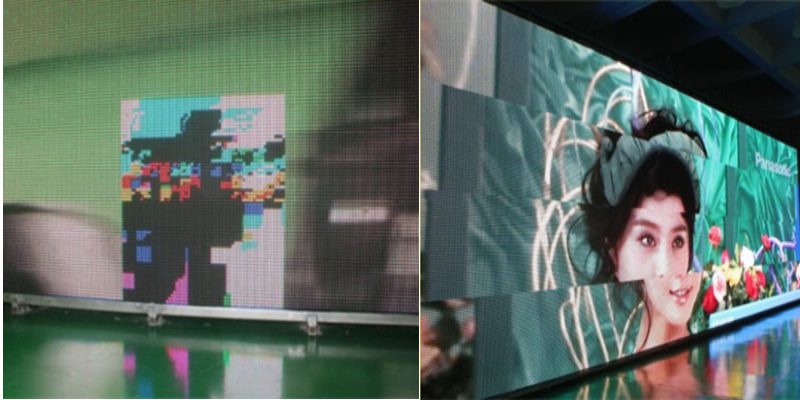Display technology has evolved over the past two or three decades. Traditional TVs are being replaced by modern LED screens. These display screens offer high resolution and colorful displays. The best part is that they can last for several years without requiring any special maintenance.
However, like any other electronic device, LED display screens are not made to last forever. They can sometimes stop working properly, which can be frustrating, especially when you are using them for entertainment or marketing purposes.
You should know what can go wrong with the LED display screen and how you can fix it easily. Therefore, we are here to tell you about the most common problems with these screens and their solutions.
6 Common LED Display Screen Problems and Their Solutions
1. Blank Screen or No Display
Sometimes your LED screens may turn on, but it may not display anything. The screen stays blank. This often happens due to a power issue, a broken cable, or a problem with the control system. You may think the screen is dead. However, it’s often just a small issue inside the setup.
The first thing you need to do is to check if the power cable is connected properly. Make sure the power source is working. If you notice any loose or damaged cables, replace them and check if the problem is resolved. Sometimes, resetting the control box is all you need to do.
2. Color Distortion
You can notice that the colors on the screen don’t look right. Red might appear blue, or green may look yellow. This can make your screen look strange and unclear. It usually happens when there is a problem with the display panel, graphics card, or signal transmission. Damaged LED pixels can also affect how the screen displays colors.
You can fix this problem by restarting the screen and checking the color settings. If the issue continues, you should inspect the cables to see if everything is in place. Replacing the faulty display module or graphic board can also help fix this problem.
3. Flickering or Blinking Screen
If your screen keeps flashing or blinking on and off, it can be distracting. This problem is often caused by an unstable power supply, a loose connection, or poor signal quality. It also highlights that your screen’s refresh rate is not set properly. If left unnoticed, this problem can get worse over time.
The first thing you need to do upon noticing this issue is check for loose wires or weak power sources. Make sure all cables are tight. You can also try adjusting the refresh rate settings on your screen controller to reverse this issue.
4. Dead Pixels
Sometimes, you may see tiny black spots on the screen that don’t light up. These are called dead pixels. They can appear due to heat, dust, or damage during setup. Dead pixels may not affect the whole screen. However, they make it look bad and reduce its quality.
If you notice dead pixels, try gently tapping around the dot. If it doesn’t work, you may have to replace the damaged LED module. The best thing you can do is to call a technician to assess the problem and fix it.
5. Lines on the Screen
This problem can happen because of damaged data cables, poor connections, or a faulty screen driver. These lines are usually thin but very noticeable, especially when showing pictures or videos.
When you notice any horizontal or vertical line, check all cables that connect the screen. Make sure they are not bent or broken. The next thing you need to do is to replace faulty parts, if any, and test the display again.
6. Overheating Screen
If your screen becomes very hot after a short time, it’s a warning sign. Overheating can happen due to poor airflow, direct sunlight, or a damaged cooling fan. When an LED screen gets too hot, it may stop working or get damaged permanently.
The best way to fix this issue is to keep the screen in a cool place. You can also add extra ventilation or install it away from direct sunlight to avoid overheating.
If you notice any of the aforementioned problems, try fixing them. If you fail to find the actual reasons behind any issue, call professionals to handle it.
Explore Textify’s AI membership
Need Data? Explore the world’s largest Charts database
Explore insights with Textify Analytics