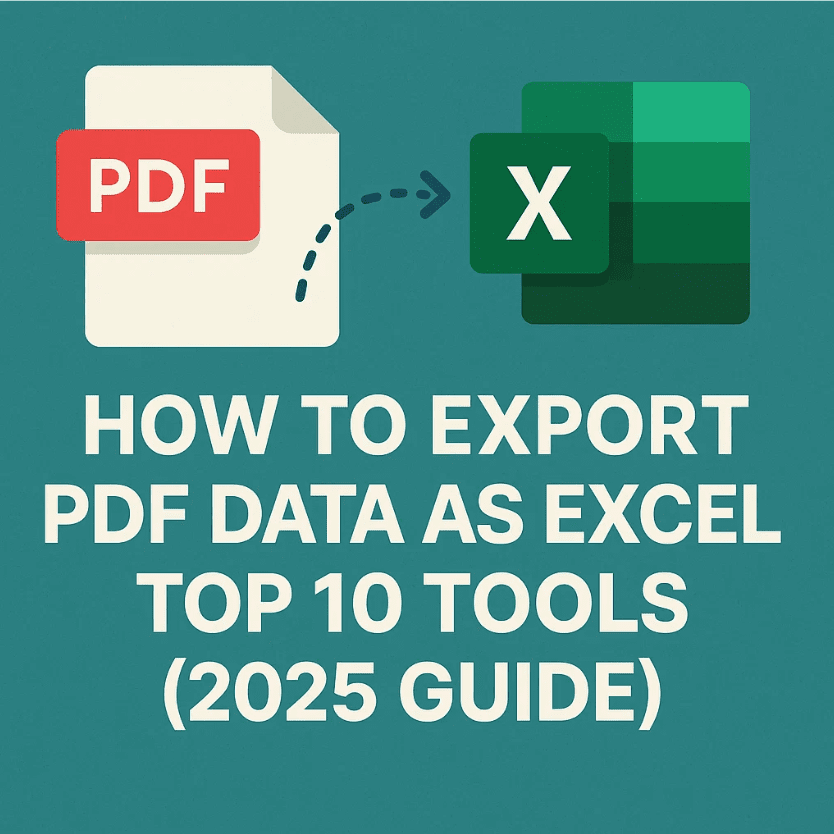Exporting data from a PDF to Excel can not be as simple as cutting a cake, unless you have the right PDF to Excel converter. No matter what type of data your PDF contains, knowing how to export a pdf as excel format can save your hours of manual intervention. In this informative context, we are shortlisted best tools that accurately get the conversion job done – all can be done with easy to navigate options. The upside is that each one comes with step-by-step instructions for the ease of use.
1. Adobe Acrobat DC
Adobe Acrobat is the OG when it comes to PDF editing — it’s not free, but it’s rock solid.
How to export PDF data as Excel using Adobe Acrobat:
- Open your PDF in Adobe Acrobat Pro DC.
- Click “Export PDF” on the right pane.
- Choose Microsoft Excel Workbook as the export format.
- Click Export and save your file.
✅ Best for: Professionals who need accuracy and formatting intact.
❌ Downside: Paid subscription required.
2. PDFtoExcel.net
This platform is totally free, no signup required, and delivers clean conversions.
How to export PDF data as Excel using PDFtoExcel.net:
- Open your browser and fetch PDFtoEcxel.net.
- Upload your PDF by dragging it or clicking “Upload”.
- Wait a few seconds while it processes.
- Download (Save) your Excel file once it’s ready.
✅ Best for: Quick, no-fuss conversions.
❌ Downside: Can’t handle password-protected files.
This site makes it quite easy to export pdf as excel spreadsheet without needing software.
3. Smallpdf
Smallpdf is like the Swiss Army knife for PDFs — simple interface, powerful backend.
Steps to change PDF into Excel with Smallpdf:
- Visit Smallpdf’s PDF to Excel converter.
- Drop your file into the upload area.
- Choose either “Convert to Excel” or “OCR” if the file is scanned.
- Wait and then download your Excel sheet.
✅ Best for: Clean interface, cloud-based conversion.
❌ Downside: Limited free usage per day.
4. iLovePDF
iLovePDF has been around for years and keeps things user-friendly.
How to export PDF data as Excel using iLovePDF:
- Head to iLovePDF’s PDF to Excel tool.
- Click on Select PDF file.
- Once uploaded, hit Convert to Excel.
- Download the output file.
✅ Best for: Beginners who just want it to work.
❌ Downside: Batch conversions need a Pro account.
Another easy way to export PDF as Excel without any software mess.
5. Soda PDF Online
Soda PDF isn’t just a soft drink name — it’s a legit tool for document conversion.
How to change PDF into Excel using Soda PDF:
- Go to Soda PDF’s PDF to Excel tool.
- Upload your file from your device or cloud.
- Click Convert and wait for processing.
- Download the Excel file.
✅ Best for: Cloud storage integrations.
❌ Downside: Ads and limitations on free version.
6. PDF Candy
Name’s cute but the tool works like a charm.
Steps to export PDF as Excel with PDF Candy:
- Visit PDF Candy PDF to Excel.
- Upload your PDF.
- Conversion starts automatically.
- Download the Excel output.
✅ Best for: No login required.
❌ Downside: Can’t handle complex tables well.
7. Online2PDF
A solid old-school option for bulk conversions.
How to export PDF data as Excel on Online2PDF:
- Open Online2PDF PDF to Excel.
- Upload up to 20 PDF files.
- Choose output as Excel.
- Click Convert and download the final file.
✅ Best for: Batch file conversion.
❌ Downside: Slightly dated interface.
Reliable for those who often need to convert PDF to Excel converter formats on the go.
8. Nitro PDF Pro
Nitro is Adobe’s main rival in the premium PDF space.
Steps to change PDF into Excel using Nitro:
- Open your file in Nitro PDF Pro.
- Click on the Convert tab.
- Choose To Excel.
- Select the destination folder and hit Convert.
✅ Best for: Heavy-duty, offline processing.
❌ Downside: Requires installation + license.
9. WPS PDF to Excel
WPS Office might remind you of MS Office — because it’s built like that.
How to export PDF data as Excel via WPS:
- Open WPS PDF to Excel tool (via app or web).
- Upload your PDF.
- Hit Convert.
- Save the resulting Excel sheet.
✅ Best for: Windows users, free version available.
❌ Downside: Watermarks in free version.
10. HiPDF
HiPDF rounds off this list with a slick online solution.
Steps to export PDF as Excel with HiPDF:
- Go to HiPDF’s PDF to Excel.
- Upload the file.
- Choose OCR if necessary.
- Download the output.
✅ Best for: Cross-platform use.
❌ Downside: Free users face speed limitations.
Final Thoughts
There’s no shortage of tools to export PDF as Excel in 2025. Whether you need swift, bulk processing, or advanced formatting — one of the above-listed PDF to excel converters has got your back. For those who want zero setup, PDFtoExcel.net is a top-tier source. And if you’re willing to pay for bulletproof results, Adobe Acrobat or Nitro will do the job flawlessly.
In short:
- Need free? PDFtoExcel.net
- Need simple? Smallpdf or iLovePDF
- Need pro features? Adobe Acrobat or Nitro
Now, the choice is yours – choose one or more to transform your pdf into editable excel format.
Explore Textify’s AI membership
Need Data? Explore the world’s largest Charts database
Explore insights with Textify Analytics