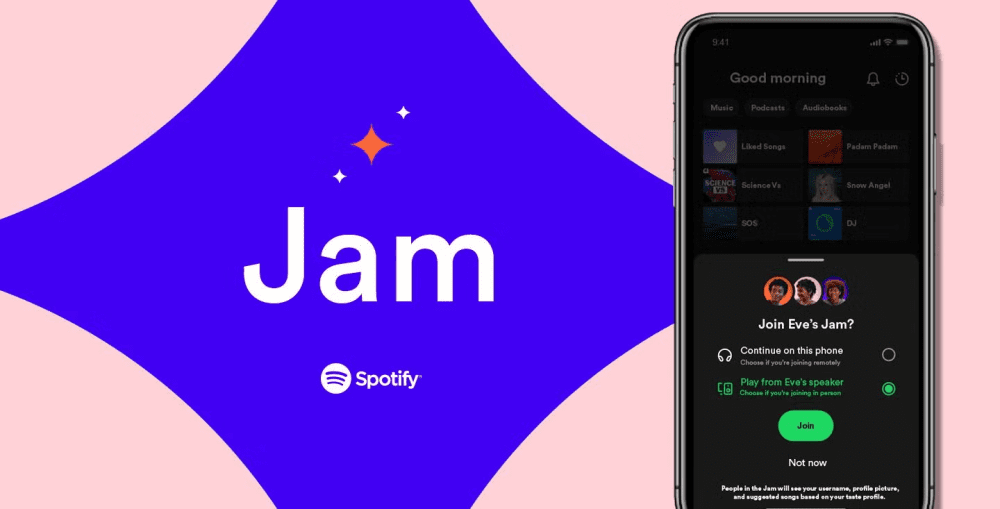Starting a jam on Spotify is easier than you think. Imagine you and your friends vibing to the same playlist, no matter where you are. My best friend once said, “Music feels better when it’s shared.” Isn’t that true? But what’s stopping you from starting? Here’s everything you need to know to make it happen!
What Is Spotify Jam?
Spotify Jam is a feature that lets friends and family listen to music together in real time. It allows a group of people to control and enjoy the same playlist, no matter where they are. Think of it as a virtual party where everyone gets to be the DJ. With Spotify Jam, you can bond over your favorite songs and discover new music while keeping the vibe alive.
Spotify Group Listening Requirements: How to Start a Jam
Before jumping into your first jam, let’s check what you need. Spoiler: It’s easy.
- A Spotify Premium Account: Only the host needs Premium, but free users can join.
- A Compatible Device: Spotify works on smartphones, tablets, and computers. Ensure your app is updated to the latest version.
- An Internet Connection: A stable connection is key for seamless streaming.
- Friends with Spotify Accounts: You can’t jam alone invite your crew!
Ensure you have the Spotify app installed on your device. If you’re looking for a version without interruptions, consider exploring options like the Spotify no ads APK.
Step-by-Step Guide: How to Start a Jam on Spotify
Are you ready to host your first music jam? Let’s walk through the steps.
- Open Spotify: Launch the app on your preferred device.
- Play a Song: Start any track from your playlist or library.
- Tap the “Connect” Button: Look for the icon at the bottom of the screen (it looks like a speaker with waves).
- Choose “Start a Jam”: Select this option to kick off your session.
- Share the Link: Invite friends by sharing the link via text, email, or social media. Friends can join instantly!
Customizing Your Jam: Tips for Personalization
Personalization is the spice of every great jam. Here are some ways to make yours unique:
| Feature | How to Use It |
| Playlist Theme | Pick a theme like “Throwback Hits” or “Chill Vibes.” |
| Collaborative Playlists | Let participants add their favorite tracks. |
| Custom Cover Art | Add a fun image or meme for the playlist cover. |
| Song Requests | Ask everyone for their top picks before starting. |
Adding a personal touch keeps everyone engaged and makes the experience memorable.
Best Practices for Hosting a Spotify Jam
Want to be the ultimate host? Follow these tips:
- Set the Tone Early: Start with upbeat songs to get everyone excited.
- Rotate DJ Duties: Let others control the playlist for variety.
- Avoid Skipping Too Much: Frequent skipping can ruin the flow. Give each song a chance.
- Encourage Interaction: Ask for song recommendations or share memories tied to the tracks.
Enhancing the Spotify Jam Experience
How do you take a good jam and make it great? Let’s explore some exciting ways to elevate the experience:
- Use External Speakers: Sound quality can make or break a music session. Pair your device with a high-quality Bluetooth speaker or a home sound system to enjoy crystal-clear audio. Whether it’s a bass-heavy playlist or chill acoustic tracks, great speakers amplify the vibe.
- Sync Visuals: Music and visuals go hand in hand. Use a smart TV or a projector to display music videos or mood-enhancing visuals synced with your playlist. It adds an extra dimension to the jam and keeps everyone engaged.
- Pair Games with Music: Add a playful twist by including games like trivia or “guess the song” during your jam. Create challenges based on the playlist, such as identifying a song within the first five seconds. It’s fun and gets everyone involved.
- Introduce Spotify Blend: Take collaboration further by combining tastes with Spotify Blend. It’s a feature that merges musical preferences into a unique playlist, offering a mix of everyone’s favorite tracks. You’ll discover new music while enjoying shared favorites.
Sharing and Growing Your Spotify Jam
Why keep your awesome jam to yourself? Share it!
- Social Media Posts: Post the link on Instagram Stories or tweet it.
- Invite New Friends: Ask your current participants to invite their friends.
- Join Communities: Share your jam in online forums or music-related groups.
Sharing broadens the fun and introduces you to new music and people. Plus, your playlist might just become legendary.
Spotify Jam Etiquette: Dos and Don’ts
Here’s how to keep your jam smooth and drama-free:
Dos:
- Respect Everyone’s Taste: Not everyone loves heavy metal or bubblegum pop.
- Take Turns: Give everyone a chance to add or control tracks.
- Be Patient: If someone adds a “bad” song, let it play. It’s about fun, not perfection.
Don’ts:
- Hog the Controls: It’s a group activity don’t dominate.
- Add Inappropriate Songs: Keep it suitable for all participants.
- Interrupt Mid-Song: Let tracks finish before switching.
These small courtesies keep the atmosphere positive.
Exploring Advanced Features for Spotify Jams
Ready to level up? Spotify Jam offers tools for a pro-level experience:
- Real-Time Playlist Updates: See changes instantly as participants add songs.
- Voting Features: Some playlists let users vote tracks up or down.
- Device Sync: Use multiple devices to create a seamless listening environment.
- Guest Limit Management: Control how many people can join your jam.
Exploring these features helps you make the most of every session.
Creative Use Cases for Spotify Jams
Spotify Jams aren’t just for casual listening. Here’s how you can use them:
| Use Case | Example |
| Study Sessions | Create a calming playlist for group study vibes. |
| Workout Motivation | Share energetic tracks to pump up the team. |
| Virtual Parties | Host a music-themed Zoom party with a synced playlist. |
| Road Trips | Let passengers curate the ultimate travel soundtrack. |
The flexibility of Spotify Jam makes it perfect for any occasion.
Troubleshooting Spotify Jam Issues
Running into problems? Here’s how to fix common issues:
- App Not Updated: Update Spotify to access the latest features.
- Connection Problems: Restart your device or check your internet.
- Guests Can’t Join: Ensure you’ve shared the correct link.
- Playback Sync Issues: Ask everyone to refresh their app.
If all else fails, Spotify’s help center offers detailed support.
FAQs About Spotify Jam
Can free users join a Spotify Jam?\ Yes! Free users can join, but only Premium users can host.
What’s the difference between Spotify Jam and Spotify Blend?\ Spotify Blend combines tastes into a playlist, while Jam allows real-time collaboration.
Is there a limit to how many people can join a Jam?\ Yes, but the limit varies. Check your app for details.
Can I start a Jam on a computer?\ Yes, as long as Spotify is installed on your desktop.
Do all participants need the latest Spotify version?\ It’s highly recommended for the best experience.
Spotify Jam: Social Music Listening Redefined – Conclusion
Spotify Jam is more than a feature it’s a way to connect through music. Whether you’re jamming with friends, family, or strangers, it turns listening into a shared adventure. So why wait? Grab your favorite tracks, invite your crew, and start a jam today. Let the music bring you closer!
Explore Textify’s AI membership
Need a Chart? Explore the world’s largest Charts database