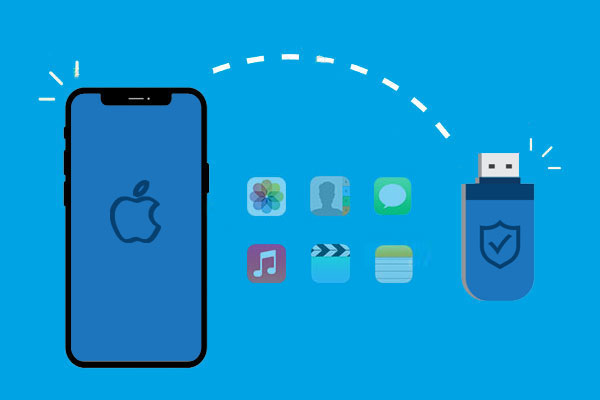Why transfer photos from an iPhone to a USB?
- Free Up iPhone Storage: Transferring photos to a USB allows you to delete them from your iPhone, freeing up storage space.
- Easy Viewing and Editing: Storing photos on a USB makes it convenient to access and edit files anytime.
- Backup Important Photos: Transferring photos to a USB can prevent data loss if your phone is lost or damaged.
In various situations, transferring photos from your iPhone to a USB device is useful. So, how can you efficiently do this? The process is quite simple!
We introduce an excellent iPhone data transfer software that helps you transfer photos, videos, music, ringtones, and contacts from your iPhone to external storage devices via a USB cable effortlessly. Let’s take a look!
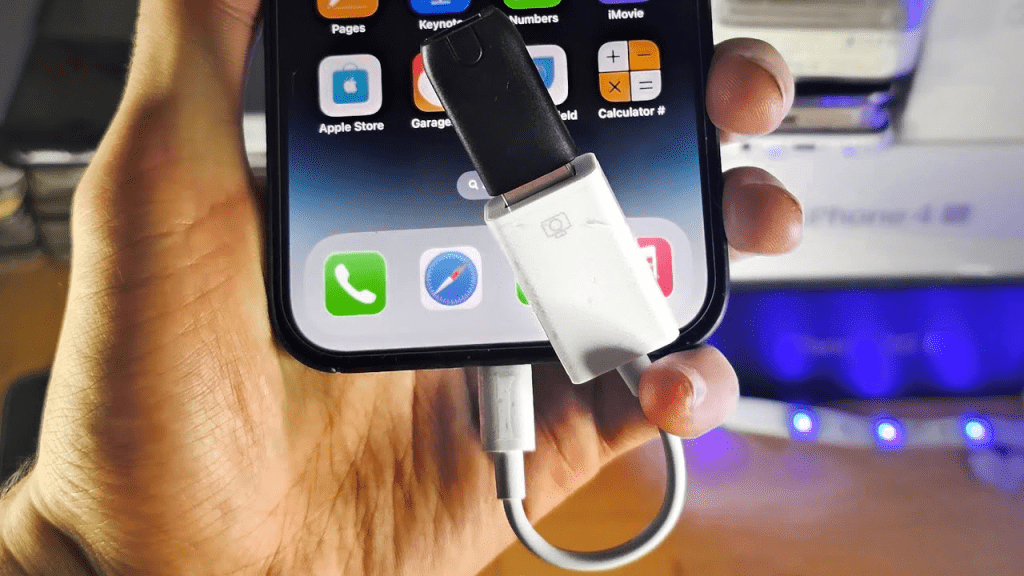
Free & fast iPhone to USB file transfer software – FoneTool
When you need to transfer photos from your iPhone to a USB storage device, what makes an iPhone data transfer software truly efficient and practical? What kind of software can help users quickly complete the entire transfer process? FoneTool will be your ideal choice.
Super Fast Transfer Speed: As an efficient transfer software, FoneTool’s transfer speed far exceeds other software in the industry, saving you a lot of time. Even thousands of high-resolution photos can be easily transferred in under ten minutes.
Secure USB Connection: FoneTool requires only a USB connection to link your iPhone and external device, ensuring the entire transfer process is safe and reliable, with no risk of important data leakage.
Preview and Selective Transfer: Before transferring data to an external device, users can preview iPhone data on a PC and select the photos they want to transfer, enhancing transfer efficiency.
No Data Overwriting: FoneTool does not overwrite any data on your iPhone during the transfer process, ensuring your data remains safe.
Recognition of Multiple File Formats: FoneTool can easily recognize various image formats commonly used in daily life, work, and study, including JPG, BMP, GIF, TIF, JPEG, PNG, TIFF, HEIC, and RAW.
Wide Compatibility: FoneTool is compatible with all iPhones and iOS systems and can recognize various external storage devices, ensuring a smooth and trouble-free transfer process.
How to transfer photos from iPhone to USB easily
Now you can follow the detailed steps below to learn how to transfer photos from iPhone to USB from PC.
Step 1. Connect your iPhone and your USB device to your Windows PC with reliable USB cables. Tap “Trust” on your iPhone to continue.
Step 2. Download and launch FoneTool on your computer. Go to “Phone Transfer” from the main interface. Select “iPhone to PC” and click “Get Started“.
Step 3. Click the + icon to preview and select the photos on your iPhone. Confirm your choice by clicking “OK.”
Step 4. Change the storage location from the “Transfer Settings” option to set your USB drive as the storage location. Click the “Start Transfer” option to begin the task.
Once the process is finished, all targeted files will be moved to your USB drive.
Conclusion
Now you can know how to transfer photos from iPhone to USB. If you also need to transfer data from USB to iPhone, FoneTool can also help you a lot. Just go to Phone Transfer > Choose PC to iPhone, then you can choose files from your USB device and you can easily select photos or other files you need to move to your iPhone.
Check out more AI tool.
Elevate Guest Experience with RoomGenie
🚀 Check out NewsGenie – Your AI consultant