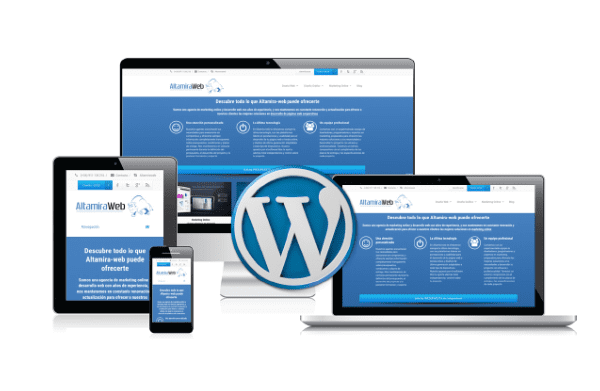In the ever-evolving digital landscape, having a well-designed website is no longer a luxury but a necessity. Whether you’re a small business owner, a blogger, or someone looking to create an online portfolio, a website serves as your digital storefront. The good news is that you don’t need to be a coding expert to create a stunning, responsive website. With the right tools and a little guidance, anyone can build a professional-looking website from scratch. This article will guide you through the process of creating a beautiful responsive website using WordPress, with a special focus on the Elementor page builder.
Why Choose WordPress?
Before diving into the nitty-gritty of website creation, it’s essential to understand why WordPress is the go-to platform for many. WordPress powers over 40% of all websites on the internet, making it the most popular content management system (CMS) worldwide. Here’s why:
- User-Friendly Interface: WordPress offers an intuitive interface that is easy to navigate, even for beginners. Its dashboard is designed to simplify the management of content, media, and plugins.
- Customizability: WordPress is highly customizable, allowing you to build any type of website, from blogs to e-commerce sites, with a wide range of themes and plugins.
- SEO-Friendly: WordPress is built with search engine optimization (SEO) in mind. Plugins like Yoast SEO make it easy to optimise your site for search engines, ensuring you get the visibility you need.
- Community Support: With its large user base, WordPress has a vast community of developers, designers, and users who contribute to forums, tutorials, and plugins. If you ever get stuck, help is just a click away.
Why Elementor?
Elementor is one of the most popular page builders for WordPress, and for a good reason. Here’s why it stands out:
- Drag-and-Drop Builder: Elementor’s drag-and-drop functionality allows you to design your website visually. You don’t need to touch a single line of code.
- Responsive Design: With Elementor, your wordpress website will automatically adjust to look great on any device, whether it’s a desktop, tablet, or smartphone.
- Pre-Designed Templates: Elementor offers a wide range of pre-designed templates that you can customise to suit your needs. This feature is perfect for those who want a professional-looking website without starting from scratch.
- Advanced Design Features: Even though it’s beginner-friendly, Elementor offers advanced features like animations, custom CSS, and integrations with other tools and plugins.
- Regular Updates and Support: The Elementor team regularly updates the plugin with new features and improvements, ensuring that your website stays ahead of the curve.
Getting Started: Setting Up WordPress
Before you can start using Elementor, you’ll need to set up WordPress. Here’s how to get started:
Step 1: Choose a Domain and Hosting
Your domain name is your website’s address on the internet , while hosting is where your website’s files are stored. There are many hosting providers to choose from, but it’s important to select one that is optimised for WordPress. Some popular options include:
- Bluehost: Known for its excellent customer service and ease of use, Bluehost is officially recommended by WordPress.
- SiteGround: SiteGround offers fast loading times and top-notch customer support, making it a favourite among WordPress users.
- WP Engine: If you’re looking for a managed WordPress hosting solution, WP Engine is a reliable choice, offering automatic updates and daily backups.
Once you’ve selected a hosting provider, you can register your domain and choose a hosting plan that suits your needs.
Step 2: Install WordPress
Most hosting providers offer a one-click WordPress download process. After purchasing your hosting plan, you’ll be guided through setting up WordPress on your domain. Follow the prompts to complete the installation.
Step 3: Access Your WordPress Dashboard
Once WordPress is installed, you can access your WordPress dashboard by typing www.yourwebsite.com/wp-admin into your browser. Log in using the credentials you set up during the installation process.
Installing Elementor
Now that WordPress is set up, it’s time to install Elementor. Here’s how:
Step 1: Install the Elementor Plugin
- From your WordPress dashboard, go to Plugins > Add New.
- In the search bar, type “Elementor.”
- Find the Elementor Page Builder plugin and click Install Now.
- After the installation is complete, click Activate.
Elementor is now installed and ready to use.
Step 2: Install a Compatible Theme
Elementor works with almost any WordPress theme, but to take full advantage of its features, it’s best to choose a theme that is built to work seamlessly with Elementor. Some popular Elementor-compatible themes include:
- Astra: Lightweight and highly customizable, Astra is one of the most popular themes for Elementor users.
- GeneratePress: Known for its speed and performance, GeneratePress is a great option for creating a fast-loading website.
- OceanWP: OceanWP offers deep customization options and is fully responsive, making it a favourite among developers and designers.
To install a theme, go to Appearance > Themes > Add New in your WordPress dashboard, search for the theme by name, and click Install. Once installed, click Activate to make it your site’s active theme.
Building Your Website with Elementor
Now that you have WordPress and Elementor set up, it’s time to start building your website. Follow these steps to create a beautiful, responsive site:
Step 1: Create a New Page
- From your WordPress dashboard, go to Pages > Add New.
- Give your page a title (e.g., “Home”).
- Click the Edit with Elementor button. This will take you to the Elementor interface, where you can start designing your page.
Step 2: Choose a Template
Elementor offers a library of pre-designed templates that you can use as a starting point. To access these templates:
- Click the Folder icon in the Elementor editor.
- Browse the available templates or use the search bar to find a specific style.
- Click Insert to add the template to your page.
You can now customise the template to fit your brand.
Step 3: Customise Your Design
Elementor’s drag-and-drop editor allows you to customise every aspect of your website without writing any code. Here are some of the key elements you can customise:
- Sections and Columns: Elementor allows you to divide your page into sections and columns. You can adjust the layout by dragging and resizing these elements.
- Widgets: Widgets are the building blocks of your page. Elementor offers a wide range of widgets, including text, images, videos, buttons, and forms. To add a widget, simply drag it from the left panel into your section or column.
- Styling: Each widget comes with styling options, allowing you to adjust colours, fonts, backgrounds, and more. You can also add animations and hover effects to make your site more interactive.
- Responsive Design: To ensure your site looks great on all devices, Elementor offers a responsive design mode. Click the responsive mode icon at the bottom of the Elementor panel to preview and adjust your design for desktops, tablets, and mobile devices.
Step 4: Add Additional Pages
Repeat the process above to create additional pages for your website, such as an About page, Services page, or Contact page. Once you’ve created all your pages, you can set up a navigation menu:
- Go to Appearance > Menus.
- Select the pages you want to include in your menu and click Add to Menu.
- Arrange the pages in the order you want them to appear.
- Click Save Menu.
Enhancing Your Website
While Elementor gives you a solid foundation, there are additional steps you can take to enhance your website:
1. Install Essential Plugins
Plugins add functionality to your website. Here are some essential plugins to consider:
- Yoast SEO: Optimise your site for search engines.
- WPForms: Create custom forms for contact, surveys, and more.
- WooCommerce: Turn your website into an online store.
- W3 Total Cache: Improve your site’s performance and load times.
To install a plugin, go to Plugins > Add New, search for the plugin by name, and click Install Now. Once installed, click Activate.
2. Optimise Your Images
High-quality images can make your website look professional, but large image files can slow down your site. Use an image optimization plugin like Smush to compress your images without losing quality.
3. Set Up Google Analytics
Google Analytics allows you to track your website’s performance, including visitor demographics, traffic sources, and user behaviour. To set it up:
- Sign up for a Google Analytics account and add your website.
- Install the MonsterInsights plugin on your WordPress site.
- Follow the prompts to connect your Google Analytics account.
Make a Beautiful Responsive Website Without Coding
Creating a website might seem daunting at first, but with WordPress and Elementor, you can make a beautiful responsive website without coding knowledge. Elementor’s intuitive drag-and-drop interface, combined with WordPress’s powerful CMS, provides the perfect environment for users who want to focus on design and content rather than technical details.
Additional Tips for a Successful Website
While WordPress and Elementor provide you with a strong foundation for creating a beautiful and functional website, there are a few additional tips and best practices to consider to ensure your site’s success:
1. Maintain Consistent Branding
Consistency in branding helps build trust and recognition with your audience. Ensure that your website’s colour scheme, fonts, and logo align with your overall brand identity. Elementor makes it easy to apply consistent styles across your entire site, so take advantage of global settings to streamline your branding efforts.
2. Focus on User Experience (UX)
A well-designed website should prioritise user experience. Make sure your site is easy to navigate, with a clear menu structure and intuitive layout. Use Elementor’s user-friendly tools to create a smooth and engaging experience for visitors. Consider adding interactive elements like sliders or call-to-action buttons to guide users through your site effectively.
3. Optimise for Speed
Website speed is a crucial factor for both user experience and SEO. A slow-loading site can frustrate users and negatively impact your search engine rankings. Use caching plugins like W3 Total Cache and optimise your images to improve load times. Elementor also allows you to minimise unnecessary elements that could slow down your site.
4. Implement SEO Best Practices
Search engine optimization (SEO) helps your site rank higher in search engine results, making it easier for potential visitors to find you. Utilise SEO plugins like Yoast SEO to optimise your content, meta descriptions, and keywords. Elementor’s built-in features can also help you create SEO-friendly content by ensuring proper heading structures and image alt text.
5. Ensure Mobile Responsiveness
With more users accessing websites from mobile devices, it’s essential to ensure your site is fully responsive. Elementor provides tools to preview and adjust your design for different screen sizes. Make sure your site looks and functions well on smartphones and tablets to provide a seamless experience for all visitors.
6. Regularly Update Your Content
Fresh, relevant content keeps your website engaging and helps with SEO. Regularly update your blog, add new products or services, and keep your information current. Elementor makes it easy to manage and update your content without needing to dive into code.
7. Backup Your Website
Regular backups are essential to protect your website from data loss. Install a backup plugin like UpdraftPlus to schedule automatic backups of your site. This precaution ensures that you can quickly restore your website in case of any issues or emergencies.
8. Monitor Your Website’s Performance
Use tools like Google Analytics to monitor your website’s performance and track visitor behaviour. Analysing data such as traffic sources, user interactions, and conversion rates can provide valuable insights into what’s working and what needs improvement.
9. Engage with Your Audience
Building a successful website isn’t just about design; it’s also about engaging with your audience. Incorporate features like contact forms, social media integration, and email newsletters to connect with your visitors and encourage interaction.
10. Explore Advanced Features
Once you’re comfortable with the basics, consider exploring advanced features and integrations offered by Elementor and WordPress. For example, you can add custom post types, use Elementor’s theme builder to create custom headers and footers, or integrate third-party services to enhance your site’s functionality.
Conclusion
Creating a beautiful, responsive website without coding is more accessible than ever with WordPress and Elementor. By leveraging these powerful tools, you can design a professional website that not only looks stunning but also meets the needs of your audience. From setting up WordPress and installing Elementor to customising your site and optimising for performance, you now have a comprehensive guide to help you through the process.
Remember that building a website is an ongoing process. Continuously monitor your site’s performance, update your content, and stay informed about the latest trends and best practices. With creativity, patience, and the right tools, you’ll be able to build a website that stands out and delivers a great experience for your visitors.
Check out more AI tool.
Elevate Guest Experience with RoomGenie
🚀 Check out NewsGenie – Your AI consultant