A couple of decades ago, the film and TV industries were the main players in video production and editing. However, with the rise of digital techniques and social media platforms, almost anyone can now be create and editing video.
Many videographers and content creators often spend hours perfecting their footage, only to realize that they still need to go through the editing process. Video editing is an essential part of creating high-quality content, and it can greatly impact the final product.
Whether you are new to video editing or have been doing it for years, there are always new techniques and tips to try out to elevate your skills.
This guide will explore some top video editors, including their key features, pros, and cons. We will also discuss some basic and creative video editing tips that can take your videos from good to great.
Choosing the right video editing software
Video editing software is what enables one to manipulate and organize video files, add effects, transitions, music, and more. There is a wide range of options available in the market, from software for beginners with basic video editing to advanced tools used by professionals to speed up video editing. Let’s take a look at some popular video editing software and their features. AI video editors are now also gaining popularity, offering automated editing features that save time and enhance creativity.
1. Nova A.I.
Nova A.I. is an innovative video editor that uses artificial intelligence to assist with video editing. It has a user-friendly interface and enables quick and easy editing for those who don’t have high video editing skills. Some key features are color correction, automatic subtitling, intelligent cut detection, and shot matching. The tool also allows for easy collaboration with team members through cloud-based storage. Beyond basic editing, Nova A.I. integrates with AI talking head video generators. This allows you to incorporate high-quality, synthetic narration or characters into your videos, further enhancing your creative possibilities.
Pros:
- Resource-optimized and fast performance
- Easy to use with automatic features for quick editing
- Team collaboration
- Integrates with Premiere Pro and some other video editors for export
Cons:
- Few advanced features compared to other video editors
- Web-based only
2. Final Cut Pro
Everyone who has used a Mac or is familiar with Apple products knows of Final Cut Pro. It includes a comprehensive set of features like multi-cam editing, 360-degree video editing, and motion graphics. The Mac video editor is for intermediate to advanced users and helps create high-quality videos effortlessly.
Pros:
- User-friendly interface
- Advanced features for professional video editing
- Seamless integration with other Apple products
- Supports many file formats
Cons:
- Expensive compared to other video editors
- Steep learning curve for beginners
- Only available on Mac
3. Movavi Video Editor
If you ever had to edit a video urgently but didn’t have much time or technical skills, Movavi Video Editor would be your go-to. Being one of the Final Cut alternatives, the software’s clear navigation and budget-friendly options make it a popular choice among beginners. From basic video editing to AI background removal, noise removal, advanced color correction, and motion tracking, this program has it all.
Pros:
- Simple and intuitive
- Montage Wizard to create videos in seconds
- Wide range of effects, transitions, music, filters, and more assets
- Affordable pricing
Cons:
- Limited advanced features
- May experience occasional lags or glitches for complex projects
4. Powtoon
Powtoon is a versatile ai video generator that simplifies the video creation process with its intuitive drag-and-drop interface. It offers a wide range of customizable templates, animated characters, and royalty-free music, making it ideal for creating engaging presentations, explainer videos, and social media content. Perfect for users of all skill levels, Powtoon enables you to produce professional-looking videos in minutes.
Pros:
- Easy-to-use drag-and-drop interface
- Extensive library of templates and animations
- Suitable for all skill levels
- Export videos in various formats
- Collaborative features for team projects
Cons:
- Limited advanced editing features
- Requires an internet connection to use
- Some premium assets are behind a paywall
5. DaVinci Resolve
Do not let the program’s free version fool you; DaVinci Resolve is a powerful and professional editing program used in Hollywood productions. However, if you are on a budget, have little video editing skills, and do not require advanced features like 3D editing or motion graphics, seek other options. Still, for high-end color grading, animation, and visual effects, this program is unbeatable.
Pros:
- Free to use with advanced features
- Professional-grade features
- Built-in audio and video effects library
Cons:
- Not suitable for beginners or intermediate users
- Requires a powerful computer for smooth performance
6. Adobe Express
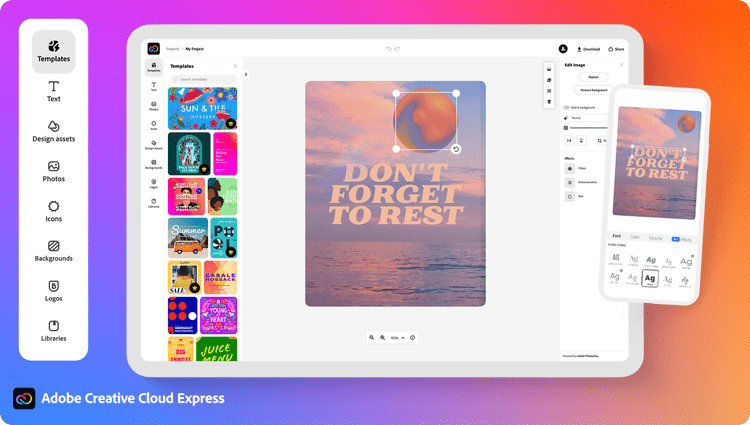
Adobe Express is a free online video editing website that combines simplicity with powerful features to create your video projects. Designed for users of all skill levels, it offers an intuitive interface that makes video creation and editing suitable for everyone. Key features include customizable templates, drag-and-drop editing, text animations, and a library of stock footage and music. Adobe Express also supports direct social media sharing, allowing for seamless content distribution. While it may lack some of the advanced functionalities found in professional editing software, its ease of use and integration with other Adobe products make it a great choice for quick and effective video editing.
Pros:
- User-friendly interface that is easy to navigate
- Access to customizable templates and a vast library of stock footage and music
- Seamless integration with other Adobe products
- Direct social media sharing for quick content distribution
- No cost for basic features, making it accessible to a wide audience
Cons:
- Limited advanced features compared to professional video editing software
- Performance may vary based on internet connection due to being web-based only
Basic video editing techniques
1. Cutting on action
Cutting on action is a technique used to create a seamless transition between two shots. It involves cutting from one shot in motion to another related shot, making the edit less jarring and more natural. This technique is commonly used in action sequences or when filming dialogue.
2. Cutaway shot
A cutaway is a short clip inserted between two main shots to provide context or add visual interest. It can be used to show reactions, change of location, or emphasize a specific detail. Cutaways help break up a long sequence and keep the audience engaged.
3. Jump cut
Ever wanted to make engaging TikTok videos? A jump cut is a simple, yet effective technique where two shots from the same angle are edited together, creating a sudden jump in time. This can be used to show the passage of time or for comedic effect. To achieve this, make two cuts in the footage at different points and splice them together.
4. J and L cut
J and L cuts involve overlapping audio between two shots. In a J cut, the audio from the next shot starts before the video, while in an L cut, the audio from the current shot continues after the video has ended. These techniques can create a smoother transition between scenes.
5. Cross-fades or cross-dissolves
Cross-fades and cross-dissolves are transitions where one shot fades into the next. A cross-fade is a gradual transition, while a cross-dissolve is a more abrupt transition. These can be used to indicate a change in time, location, or mood. You can achieve this by overlapping two clips and adjusting the opacity of each clip.
Creative Video Editing Techniques
6. Split-screen
Split-screen is a technique where two or more shots are displayed on screen simultaneously. This can be used to show different perspectives, compare and contrast scenes, or create an interesting visual effect. Most video editing software have built-in tools for split-screen editing.
7. Slow motion
Slowing down footage can add drama, suspense, or emphasize a particular moment in the video. You can achieve this by adjusting the playback speed of a clip. Experiment with different speeds to see what works best for your video.
8. Color grading
Color grading is the process of manipulating and enhancing the colors of a video to create a specific look or mood. In a video editor, you can manually adjust the brightness, contrast, or saturation. Sometimes, there are also filters or pre-made color profiles for a quick and easy way to achieve a certain style.
9. Background removal
Sometimes you may want to remove the background of a shot, especially if it’s distracting or doesn’t fit with the overall aesthetic of your video. And if you don’t have a green screen, use a chroma key tool or a specific background removal tool in your video editing software. This allows you to completely delete the background and later replace it with an image or another video clip.
10. Keyframe animation
Keyframe animation is the process of creating smooth transitions between two key points in a video. It allows you to control the movement and position of an element, such as text or an image, over time. You can make objects appear or disappear, move across the screen, or change in size.
Conclusion
Seems simple, right? But the question is: how to learn video editing? All it takes is time, practice, and the right tools. By following video editing tips, mastering techniques, and experimenting, you can elevate your videos from good to great. So go on, start creating stunning films and impressing your audience! Let your imagination run wild and see where it takes you.
Check out more AI tool.
Elevate Guest Experience with RoomGenie
🚀 Check out NewsGenie – Your AI consultant
