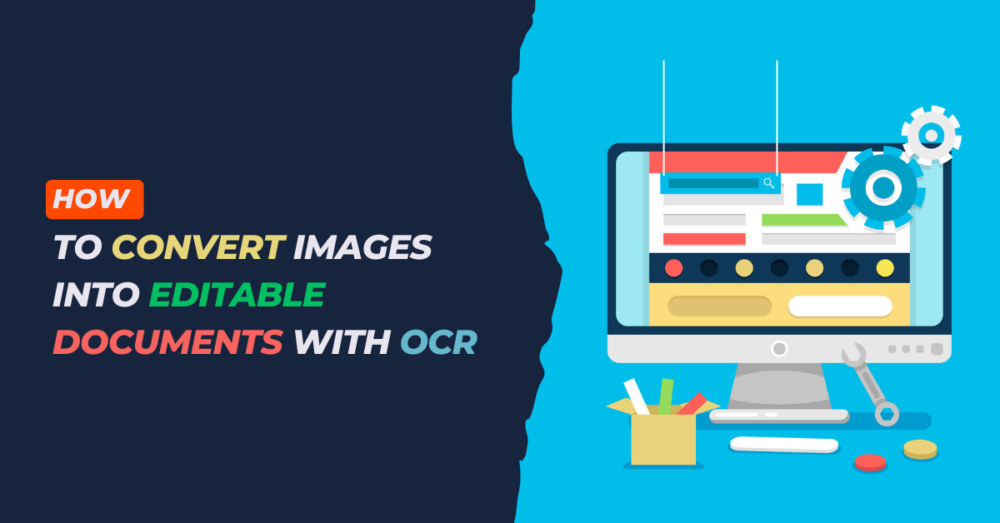OCR is a technology that recognizes text within an image and converts the image to text. No more retyping of entire documents!
This technology can recognize printed or handwritten text and convert it into machine-encoded text. You can easily convert image files into searchable and editable documents with OCR. OCR technology has made digital documentation effortless! In simpler words, OCR understands your pictures and translates them into meaningful texts.
What is OCR?
OCR stands for Optical Character Recognition. It’s a technology that converts scanned or image-based documents into editable text files. OCR software uses a library of fonts and characters to analyze and compare a picture. It decodes the text after recognizing it, allowing it to be modified and saved in various file formats.
How does OCR work?
Using cutting-edge internet technology, users may transform photographs into editable text with OCR. OCR identifies each character in a picture, converts it into editable digital text, and carries out further operations on the reader. Users may quickly upload an image or photo to this online OCR tool, and it will automatically identify the characters and translate them into text. Businesses and individuals that often work with printed papers that need to be digitized may find this tool beneficial. Using the Image to Text converter is a quick and practical way to increase productivity and save time. Alternatively, Imagetotexttools.com is one of the top-notch and can be a great option. This online tool is specially designed to help you extract text from the images with simple and easy operations
Preparing the Image
Preparing your picture for OCR is essential before converting an image into an editable document. A good quality image with a high resolution, sharp edges, and sufficient contrast can significantly improve the accuracy of OCR results.
However, don’t worry if your image could be better. Adjusting the image quality and resolution can help get sharper and clearer text. Cropping and rotating the image can also eliminate unnecessary objects or angles, improving the OCR recognition accuracy.
Types of Files That Can Be Converted Using OCR:
OCR can transform some file types into editable documents. Some of them are listed below:
PDF Files:
The most common file types for exchanging documents are PDFs. Although they are practical and straightforward, you should alter them. OCR is helpful in this situation. A PDF’s text may be extracted and transformed into an editable document.
JPEG and PNG Images:
Images are not editable. But they can be converted into text documents with OCR. This is useful when you need to copy an image with text.
Scanned Documents:
Scanned documents are essentially images, but they can contain text. OCR can help you extract the text from a scanned document and convert it into editable text.
Using Jpgtotext converter to create an editable document from an image
Step 1:
Go to the website by entering the URL Jpgtotext.com
Step 2:
Prepare the image for OCR. This involves selecting the right image, adjusting image quality and resolution, and cropping or rotating the image if necessary. A good-quality image will produce better OCR results.
Step 3:
Upload any image file. You can drag and drop the file or select them from the computer.
Step 4:
Now wait. By using OCR, the text from the image can be extracted easily.
Step 5
You can save your text file on the computer.
Using Adobe Acrobat to Convert Images to Editable Text
Step 1
Open the image file Adobe Acrobat. Click on “File,” then select “Open.” Choose the image file.
Step 2
Select “File,” then “Export To,” and select “Microsoft Word.” A box will appear. Choose the output type as “Word Document.” Click on “Settings” and then “Editable Text and Images,” click “OK.”
Step 3
Click on “Save,” and the image is converted into text. You have an editable text document!
Using Google Drive to Convert Images to Editable Text
Step 1
Upload the image to Drive. Drag the image from your PC, then drop it into the Drive. Or click “New,” choose “File upload,” and then select the image.
Step 2
Right-click the picture file after uploading, and choose “Open with Google Docs.” In a new tab, the converted document will appear.
Step 3
Download the file by selecting the desired file type and clicking “File,” then “Download.”
Factors that affect OCR accuracy
Factors that can affect the accuracy of OCR results.
- To improve accuracy, use a high-quality image and select an OCR tool with language recognition capabilities.
- It’s important to note that OCR technology supports various languages, including Latin-based, Asian, and Arabic.
In conclusion, converting an image to an editable document with OCR technology is efficient and convenient.
Accuracy of OCR Results
When it comes to OCR accuracy, certain factors can impact the results. These include image quality, font type, language, and document layout. Ensure the image is of high quality and has good resolution. Using a clear and readable font in the original document can also improve accuracy.
Even with these precautions, OCR accuracy may still need improvement. In this case, manually reviewing and editing the converted document can help catch any errors the OCR tool may have missed. OCR can be a useful tool for converting images to editable documents. Various factors can impact accuracy.
Conclusion
Converting images into editable documents is now possible thanks to OCR technology. Choosing the right OCR tool based on your needs, whether free or paid, is crucial, including support for your preferred language and file type. These easy steps allow you to convert images to editable text and streamline your workload.
Searching for Tourism news?
Explore Textify’s AI membership
Need a Chart? Explore the world’s largest Charts database ->Textify Analytics